Before you begin, make sure that you already have created a Facebook Page on your Account and have some posts published on that page. Afterward, follow this below guideline to retrieve Facebook Page ID & Access Token:
在開始之前,請確保您已在您的Facebook帳戶上創建了一個專頁並發布了一些文章。接下來,按照以下指南檢索Facebook專頁ID和存取權杖:
Step 1 – Create a New App ID
步驟1- 創建新的應用程式ID
First of all, login to your Facebook profile and go to Facebook Developers Account. Afterward, click on the ‘My Apps’ option as shown below.
首先,登錄您的Facebook個人檔案,然後轉到Facebook Developers Account。接著,點擊“我的應用程式”選項如下圖所示。
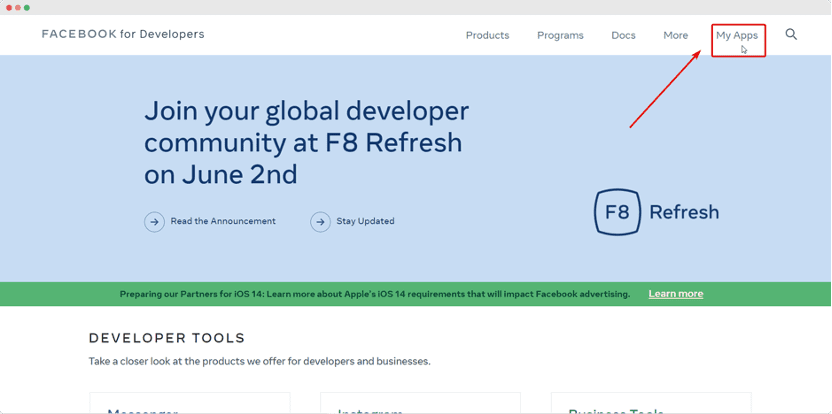
This will redirect you to a new page. Here, click on the ‘Create App’ button to create a new app in Meta Developers. A popup will appear where you will be asked to specify what you need your app to do. Simply click on the ‘None’ and go to the next step by clicking on the ‘Next’ button.
這將使您重定向到一個新頁面。在這裡,點擊“創建應用程式”按鈕,在Meta Developers中創建一個新的應用程式。將彈出窗口,要求您指定您的應用程式需要做什麼。只需點擊“無”,然後通過點擊“下一步”按鈕進入下一步。
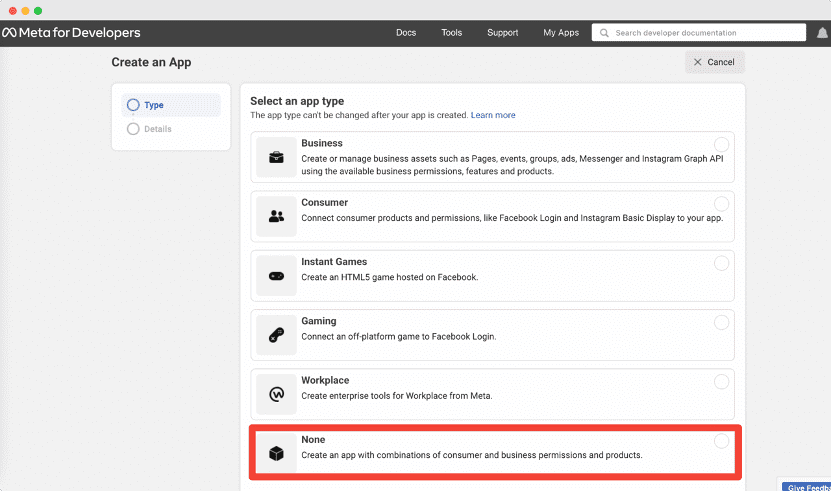
Next, you will be asked to give your app a name in the ‘Display Name’ field, and set the email address for your app in the ‘App Contact Email’. Once this is done, click on the ‘Create App’ button. You may be prompted to complete a quick security check.
接下來,您需要在“顯示名稱”字段中為您的應用程式命名,在“應用程式聯繫電子郵件”中設置您的應用程式的電子郵件地址。完成後,點擊“創建應用程式”按鈕。您可能會提示完成一個快速的安全檢查。
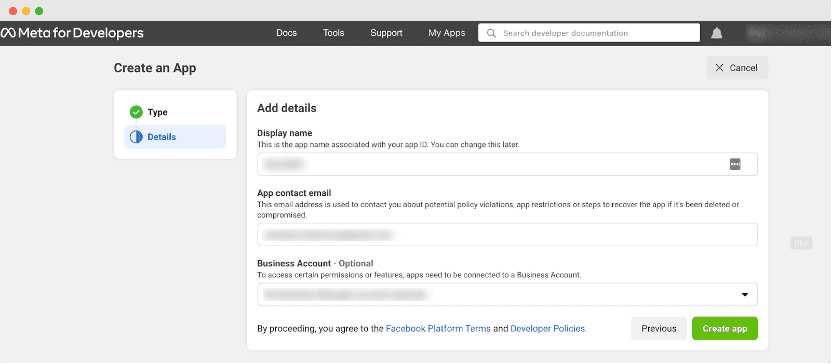
If you have completed these steps, then you have successfully created an app for Meta Developers. Next, you have to generate the access token for your app.
如果您完成了這些步驟,則已成功為Meta Developers創建了應用程式。接下來,您需要為您的應用程式生成存取權杖。
Step 2 – Generate Page Access Token
After creating your app, you will be redirected to the Dashboard page. Click on the ‘Tools’ option from the Menu and go to the ‘Graph API Explorer’ page.
步驟2- 生成頁面存取權杖
創建應用程式後,您將被重定向到“儀表板”頁面。從菜單中點擊“工具”選項,進入“Graph API Explorer”頁面。
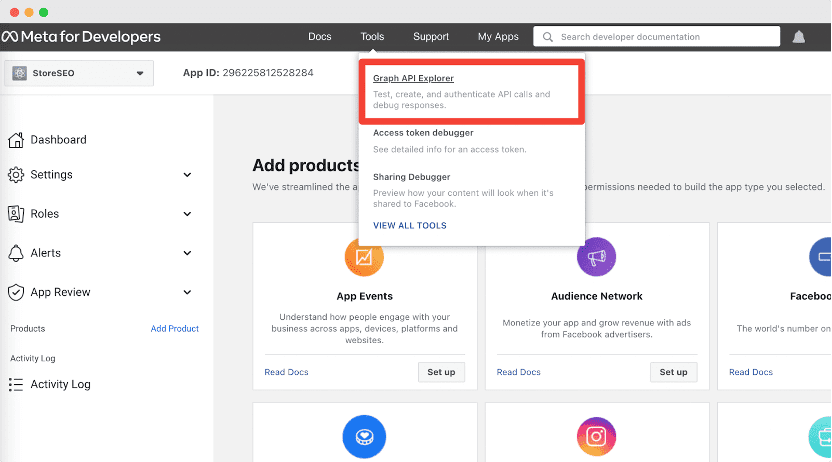
Now you will be redirected to a new page. Click on the ‘Facebook App’ drop down and choose the app you just created.
現在您將被重定向到一個新頁面。點擊“Facebook應用程式”下拉菜單,選擇您剛剛創建的應用程式。
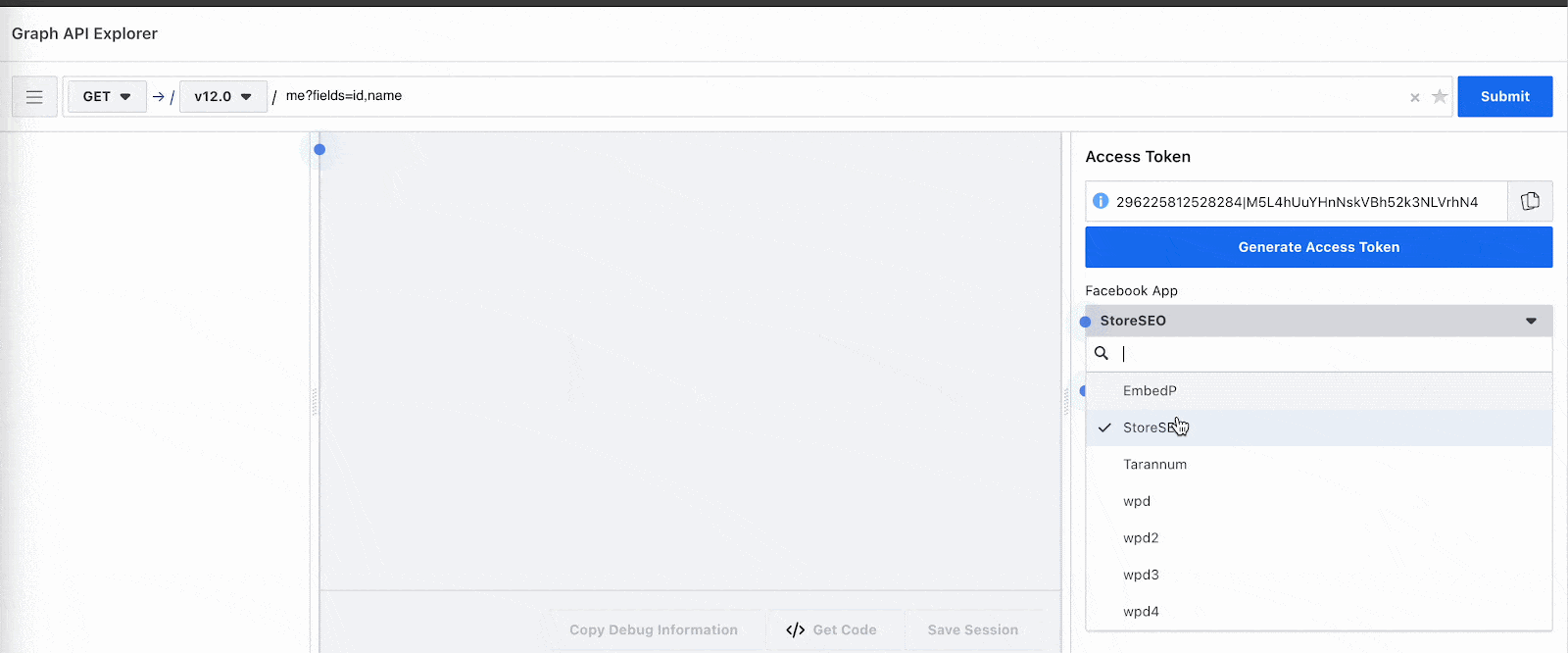
Now click on the ‘App Token’ drop down and choose the ‘Get Page Access Token’ option.
現在點擊“應用程式權杖”下拉菜單,選擇“獲取頁面存取權杖”選項。
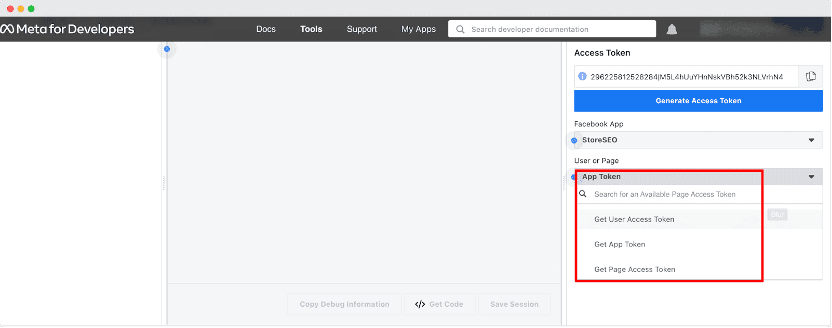
Simply go ahead and continue as your user account.
繼續使用您的用戶帳戶。
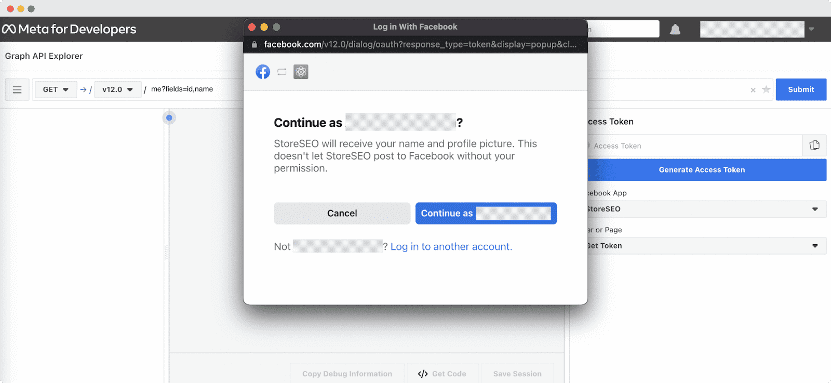
Afterward, make sure to choose the page from which you want to retrieve your Posts and hit the ‘Next’ button.
之後,確保選擇您想要檢索文章的頁面,然後點擊“下一步”按鈕。
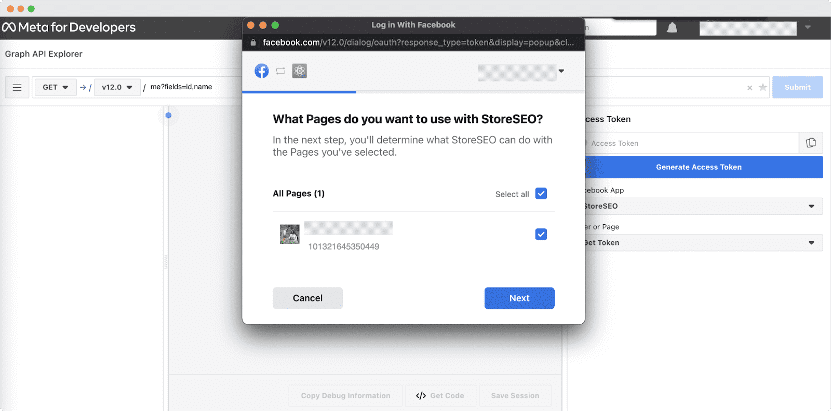
After finishing the previous step, simply enable the option to manage your pages and hit the ‘Done’ button.
完成上一步之後,啟用管理頁面的選項,然後點擊“完成”按鈕。
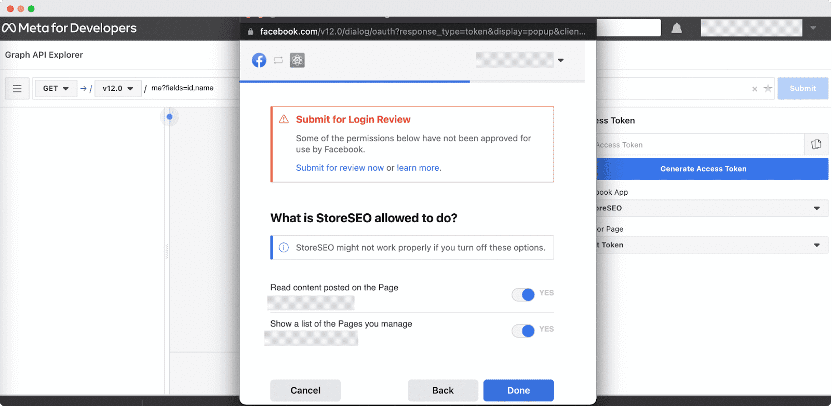
Once you are done with all these previous steps, your Page will be successfully linked to your Facebook account.
完成了所有這些先前的步驟後,您的頁面將成功連接到您的Facebook
Afterward, you have to set some permissions for your app. These are the permissions that you need to add:
-pages_manage_cta
-pages_manage_instant_articles
-pages_show_list
-pages_read_engagement
-pages_manage_metadata
-pages_read_user_content
-pages_manage_posts
-pages_manage_engagement
You can add these permissions by clicking on the options shown below. Make sure to add the permissions given in this list.
之後,您必須為應用程式設置一些權限。以下是您需要添加的權限:
-pages_manage_cta
-pages_manage_instant_articles
-pages_show_list
-pages_read_engagement
-pages_manage_metadata
-pages_read_user_content
-pages_manage_posts
-pages_manage_engagement
您可以通過點擊下面顯示的選項來添加這些權限。請確保添加此清單中給出的權限。
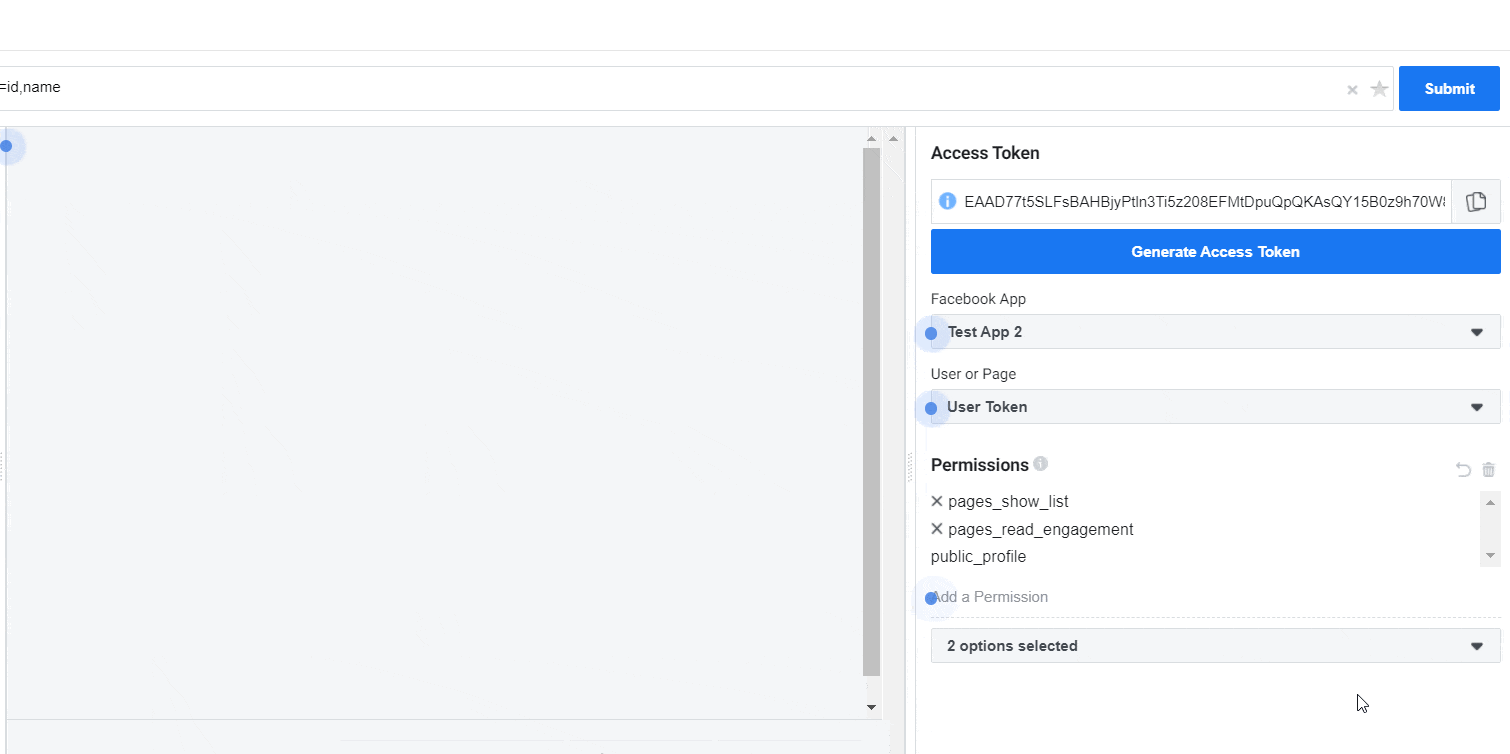
when you have added the permissions, you will see some of the permissions are marked as green.
當您添加了權限後,您會看到其中一些權限被標記為綠色。
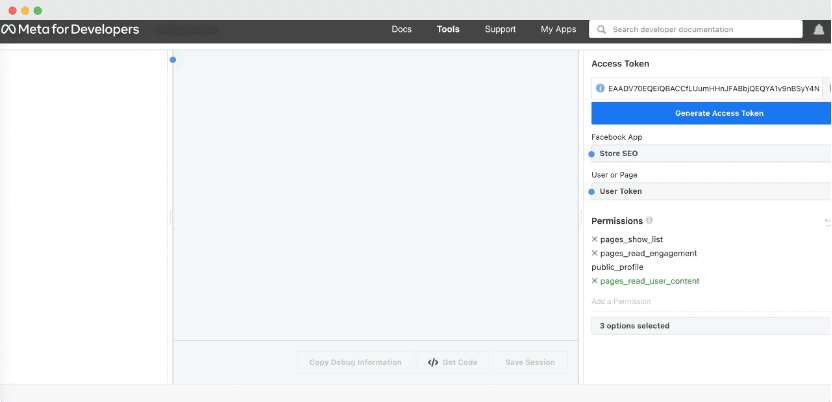
Now you will click on the ‘Generate Access Token‘ button and go through the same process again. Your permissions will be successfully added to your app.